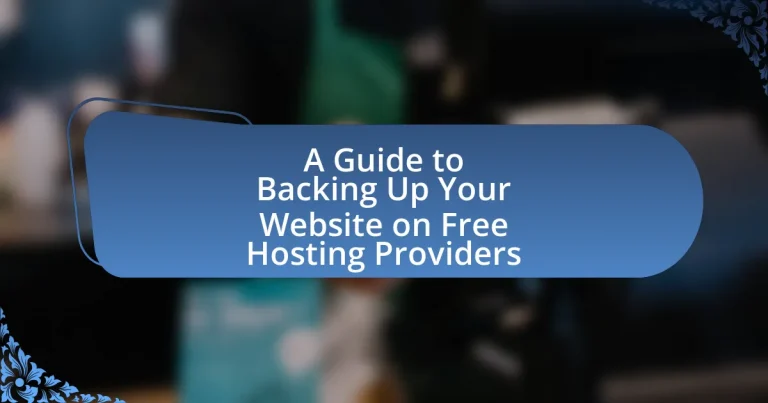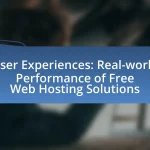Backing up your website on free hosting providers is essential for preventing data loss due to technical failures, hacking, or accidental deletions. This article outlines the importance of regular backups, the risks associated with not having them, and the various methods available for backing up website data. It discusses common types of backups, how free hosting providers handle backups, and the limitations users may face. Additionally, the article provides practical steps for manual and automated backups, best practices for maintaining backup integrity, and troubleshooting tips for effective recovery.
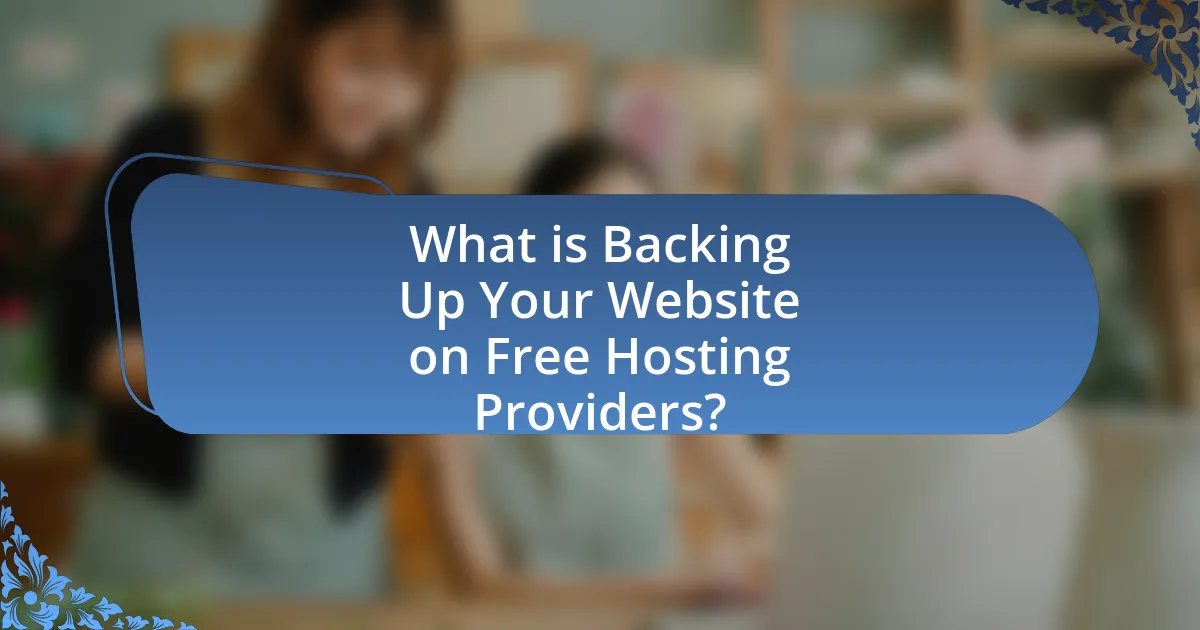
What is Backing Up Your Website on Free Hosting Providers?
Backing up your website on free hosting providers involves creating copies of your website’s data and files to prevent loss due to technical failures, hacking, or accidental deletions. Free hosting providers often lack robust backup solutions, making it essential for users to manually back up their content regularly. This can be done through various methods, such as downloading files via FTP, using built-in backup tools offered by some free hosts, or utilizing third-party backup services. Regular backups ensure that website owners can restore their sites quickly and efficiently in case of data loss, safeguarding their online presence.
Why is it important to back up your website?
Backing up your website is crucial to prevent data loss and ensure business continuity. Websites can be compromised by cyberattacks, server failures, or accidental deletions, leading to significant downtime and loss of valuable content. According to a study by the University of Maryland, a website is attacked every 39 seconds, highlighting the frequency of potential threats. Regular backups allow for quick restoration of your site, minimizing disruption and protecting your brand’s reputation. Additionally, having a backup can save costs associated with recovery efforts, as restoring lost data is often more expensive than maintaining regular backups.
What risks are associated with not having a backup?
Not having a backup exposes a website to significant risks, including data loss, prolonged downtime, and potential financial loss. Data loss can occur due to various factors such as server failures, hacking incidents, or accidental deletions, leading to the irreversible loss of critical information. Prolonged downtime can result from these incidents, negatively impacting user experience and potentially causing a decline in traffic and revenue. According to a study by the University of Maryland, 30,000 websites are hacked daily, underscoring the importance of backups in mitigating such risks. Without a backup, recovery from these events can be time-consuming and costly, further emphasizing the necessity of regular data backups for website security and operational continuity.
How can backups protect your website data?
Backups protect your website data by creating copies of your files and databases, ensuring that you can restore your site in case of data loss. When a website experiences issues such as hacking, server failure, or accidental deletion, having a backup allows for quick recovery, minimizing downtime and data loss. According to a study by the University of Maryland, 30,000 websites are hacked daily, highlighting the importance of regular backups to safeguard against such threats.
What are the common types of backups available?
The common types of backups available are full backups, incremental backups, and differential backups. Full backups involve copying all data from a system, providing a complete snapshot at a specific point in time. Incremental backups only save changes made since the last backup, which reduces storage space and speeds up the backup process. Differential backups, on the other hand, save changes made since the last full backup, allowing for quicker restoration than full backups while still requiring more storage than incremental backups. These backup types are widely used in data management and recovery strategies, ensuring data integrity and availability.
What is a full backup and when should it be used?
A full backup is a complete copy of all data, files, and system settings from a website or server, ensuring that everything can be restored in case of data loss or corruption. It should be used when significant changes are made to the website, such as updates, new content additions, or before major migrations, as it provides a comprehensive safety net against potential issues that may arise during these processes.
What is an incremental backup and how does it work?
An incremental backup is a data backup method that saves only the changes made since the last backup, whether that was a full or incremental backup. This approach works by first creating a full backup of the data, and subsequent backups only capture the data that has changed or been added since the last backup. For example, if a full backup is performed on a Sunday, and incremental backups are done on Monday, Tuesday, and Wednesday, the Monday backup will include only the changes made since Sunday, the Tuesday backup will include changes made since Monday, and so on. This method is efficient in terms of storage space and backup time, as it reduces the amount of data that needs to be saved after the initial full backup. Incremental backups are commonly used in various backup solutions due to their effectiveness in minimizing data redundancy and optimizing backup processes.
How do free hosting providers handle backups?
Free hosting providers typically offer limited or no backup services for user data. Many of these providers do not perform automatic backups, leaving users responsible for manually saving their content. According to a survey by HostingAdvice, 70% of free hosting services do not guarantee data recovery options, which can lead to potential data loss if issues arise. Users are often advised to regularly download their website files and databases to ensure they have copies of their data, as relying solely on the hosting provider for backups can be risky.
What limitations do free hosting providers impose on backups?
Free hosting providers typically impose significant limitations on backups, including restricted storage space, infrequent backup schedules, and lack of automated backup solutions. These providers often do not guarantee data retention, meaning users may lose their data if the service is discontinued or if there is a technical failure. Additionally, many free hosting services do not offer support for restoring backups, leaving users responsible for managing their own data recovery. This lack of comprehensive backup options can lead to potential data loss, as users may not have the means to recover their website content effectively.
How can you assess the backup options provided by free hosting services?
To assess the backup options provided by free hosting services, evaluate the frequency, method, and accessibility of backups. Many free hosting services offer automated backups, but the frequency can vary from daily to weekly. Check if the service uses incremental backups, which save only changes made since the last backup, or full backups, which save everything. Additionally, confirm how easily you can access and restore these backups; some services may require manual intervention, while others provide one-click restore options. Research user reviews and documentation to verify the reliability of these backup features, as this can indicate the overall quality of the service.
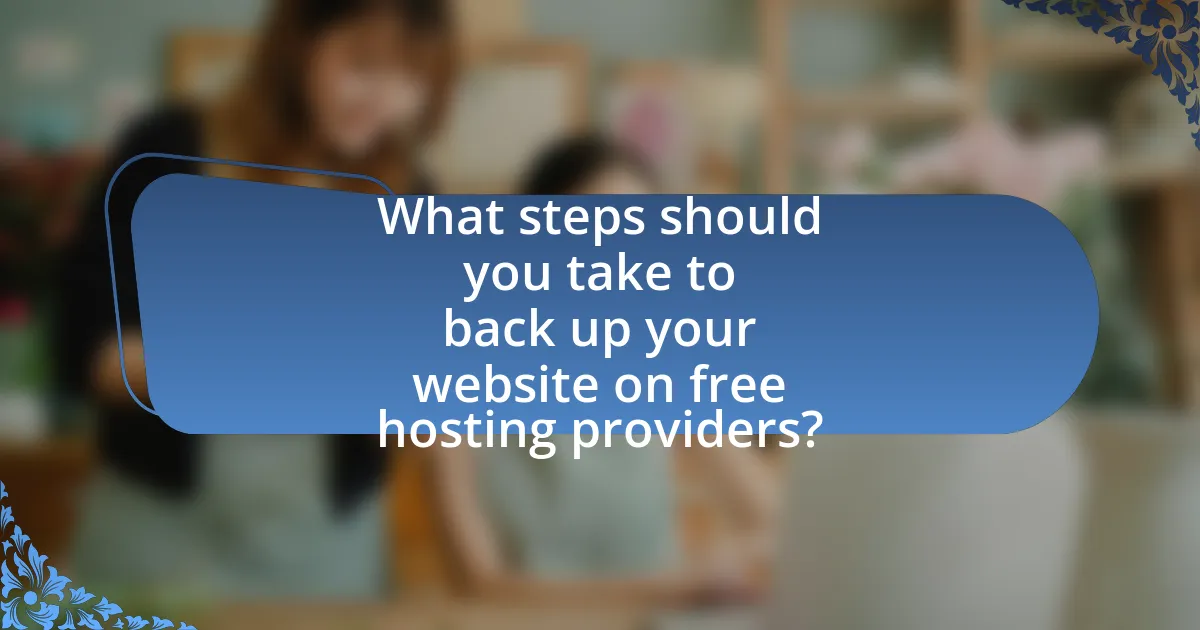
What steps should you take to back up your website on free hosting providers?
To back up your website on free hosting providers, first, access your website’s control panel or dashboard. From there, locate the file manager or backup option. Download all website files, including HTML, CSS, JavaScript, and media files, to your local storage. Next, export your database if your website uses one, typically through a tool like phpMyAdmin, ensuring you save it in a compatible format such as SQL. Finally, store these files and database backups in a secure location, such as an external hard drive or cloud storage service, to ensure data safety. Regularly repeating this process will help maintain up-to-date backups.
How can you manually back up your website?
To manually back up your website, download all website files via FTP (File Transfer Protocol) using an FTP client like FileZilla, and export your database using a tool like phpMyAdmin. The FTP client allows you to connect to your web server and transfer files to your local computer, ensuring you have a copy of all HTML, CSS, JavaScript, and media files. Exporting the database through phpMyAdmin creates a SQL file containing all your website’s data, which is essential for restoring your site later. This method is effective because it captures both the site’s structure and content, providing a comprehensive backup.
What tools are available for manual backups?
Tools available for manual backups include file transfer protocol (FTP) clients, such as FileZilla, and website management tools like cPanel. FTP clients allow users to connect to their web hosting server and download website files directly to their local storage. cPanel provides a backup feature that enables users to create full or partial backups of their website data, including databases and email accounts. These tools are widely used due to their effectiveness in ensuring data safety and accessibility.
What files and databases should you include in your manual backup?
You should include website files, databases, and configuration files in your manual backup. Website files encompass all HTML, CSS, JavaScript, images, and other media that make up the site’s content and design. Databases, such as MySQL or PostgreSQL, store dynamic content and user data, which are crucial for the site’s functionality. Configuration files, including .htaccess and wp-config.php for WordPress sites, contain important settings that dictate how the website operates. Regularly backing up these components ensures that you can restore your website to its previous state in case of data loss or corruption.
What automated backup solutions are available?
Automated backup solutions available include Acronis True Image, Backblaze, and Veeam Backup & Replication. Acronis True Image offers continuous backup and cloud storage options, allowing users to restore files easily. Backblaze provides unlimited backup for personal computers at a low monthly fee, ensuring data is securely stored offsite. Veeam Backup & Replication specializes in virtual environments, offering fast recovery options and comprehensive data protection. These solutions are widely recognized for their reliability and effectiveness in safeguarding data.
How do backup plugins work for free hosting providers?
Backup plugins for free hosting providers function by automating the process of creating copies of website data, including files and databases. These plugins typically integrate with the hosting environment to access the necessary data, allowing users to schedule regular backups or initiate them manually. Many free hosting providers have limitations on storage and resources, so backup plugins often store data locally or utilize external cloud storage services, ensuring that backups are secure and accessible. For example, plugins like UpdraftPlus and BackWPup are designed to work within the constraints of free hosting, offering options to save backups to services like Google Drive or Dropbox, which helps mitigate the risks associated with data loss.
What are the pros and cons of using automated backup solutions?
Automated backup solutions offer significant advantages and disadvantages. The primary benefit is efficiency; they save time by scheduling regular backups without manual intervention, ensuring data is consistently protected. For instance, a study by Acronis found that automated backups can reduce the risk of data loss by up to 70% compared to manual methods. However, a notable drawback is the potential for errors; if the automated process fails or is misconfigured, it may lead to incomplete backups or data corruption. Additionally, reliance on automation can create a false sense of security, leading users to neglect regular checks on backup integrity.
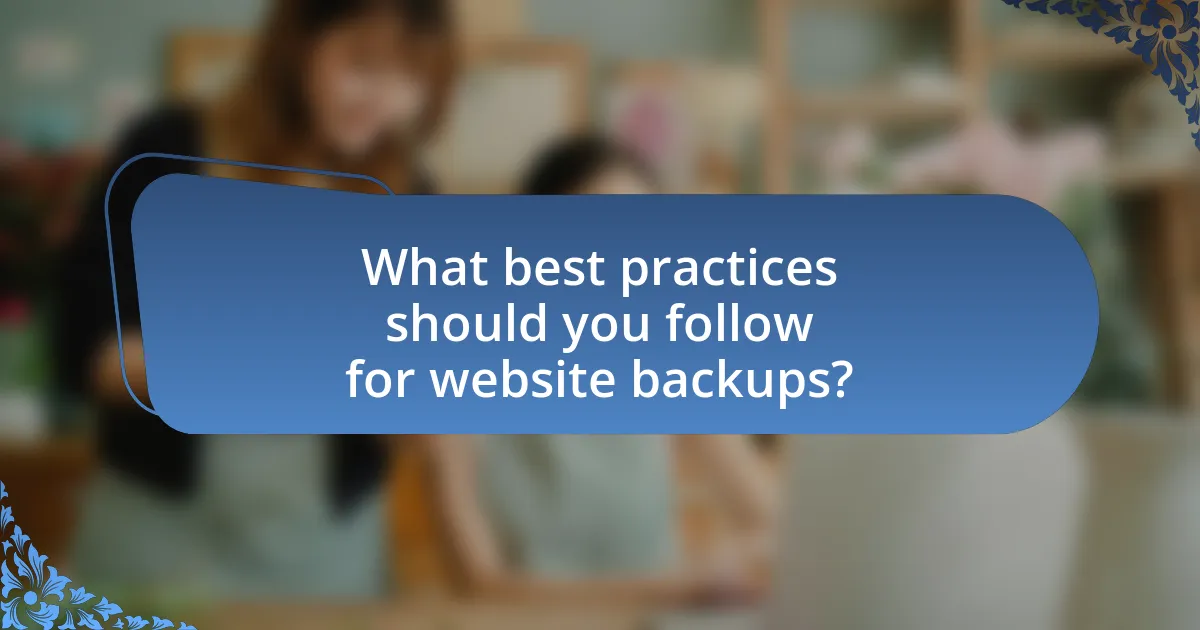
What best practices should you follow for website backups?
To ensure effective website backups, implement the following best practices: regularly schedule automated backups, store backups in multiple locations, and verify the integrity of backup files. Regularly scheduling automated backups minimizes the risk of data loss by ensuring that the latest version of your website is saved consistently. Storing backups in multiple locations, such as cloud storage and external hard drives, protects against data loss due to hardware failure or cyberattacks. Verifying the integrity of backup files ensures that they are complete and functional, allowing for a smooth restoration process when needed. These practices are essential for maintaining website security and data integrity.
How often should you back up your website?
You should back up your website at least once a week. Regular weekly backups help ensure that you can restore your site to a recent state in case of data loss, corruption, or security breaches. According to a study by the University of Maryland, websites are attacked every 39 seconds on average, highlighting the importance of frequent backups to mitigate risks associated with cyber threats.
What factors influence the frequency of backups?
The frequency of backups is influenced by several key factors, including data volatility, website traffic, and recovery point objectives (RPO). Data volatility refers to how often the content on the website changes; for instance, a blog with daily posts requires more frequent backups than a static site. Website traffic impacts backup frequency as higher traffic may lead to more frequent updates and changes, necessitating regular backups to prevent data loss. Recovery point objectives define the maximum acceptable amount of data loss measured in time; organizations with strict RPOs will schedule backups more frequently to minimize potential data loss. These factors collectively determine how often backups should be performed to ensure data integrity and availability.
How can you create a backup schedule that works for you?
To create a backup schedule that works for you, assess your website’s update frequency and data importance. For instance, if you update your website daily, schedule backups at least once a day to ensure data integrity. Conversely, if your updates are less frequent, a weekly backup may suffice. Research indicates that 60% of small businesses that experience data loss close within six months, highlighting the necessity of regular backups. Therefore, aligning your backup frequency with your website’s activity level and the potential impact of data loss is crucial for effective data management.
What should you do after creating a backup?
After creating a backup, you should verify the integrity of the backup files. This involves checking that the files are complete and accessible, ensuring that no data corruption has occurred during the backup process. Verification can be done by attempting to restore a small portion of the backup to confirm that it functions correctly. Studies show that regular verification of backups significantly reduces the risk of data loss, as it ensures that backups are reliable and usable when needed.
How can you verify the integrity of your backup?
To verify the integrity of your backup, perform a checksum comparison between the original files and the backup files. This process involves generating a hash value for both sets of files using algorithms like MD5 or SHA-256, and then comparing these hash values to ensure they match. If the hash values are identical, it confirms that the backup is an exact copy of the original data, thus verifying its integrity.
What steps should you take to store your backup securely?
To store your backup securely, first, use encryption to protect the data from unauthorized access. Encrypting backups ensures that even if they are intercepted, the information remains unreadable without the decryption key. Next, store backups in multiple locations, such as an external hard drive and a cloud storage service, to mitigate the risk of data loss from hardware failure or theft. Additionally, implement access controls by restricting who can view or modify the backups, ensuring that only authorized personnel have access. Regularly test the backup restoration process to confirm that the backups are functional and can be restored when needed. Following these steps significantly enhances the security of your backups, as evidenced by best practices recommended by cybersecurity experts.
What troubleshooting tips can help with website backups?
To troubleshoot website backups effectively, ensure that you regularly check the backup process for errors, verify the integrity of backup files, and confirm that backups are being stored in the correct location. Regularly monitoring the backup logs can help identify issues such as failed backups or incomplete files. Additionally, testing the restoration process periodically ensures that backups are functional and can be restored without issues. According to a study by the National Cyber Security Centre, 60% of businesses that experience data loss do not recover, highlighting the importance of reliable backup verification and restoration practices.
How can you recover your website from a backup?
To recover your website from a backup, access your hosting provider’s control panel and locate the backup management section. From there, select the most recent backup file and initiate the restoration process, which typically involves confirming the action and waiting for the system to restore your website to its previous state. This process is validated by the fact that most hosting providers offer automated backup solutions that ensure data integrity and ease of recovery, allowing users to revert to a stable version of their site efficiently.
What common issues might arise during the backup process?
Common issues that might arise during the backup process include data corruption, incomplete backups, and insufficient storage space. Data corruption can occur due to software errors or hardware failures, leading to unusable backup files. Incomplete backups may result from interruptions during the backup process, such as power outages or network issues, leaving critical data unprotected. Insufficient storage space can prevent backups from completing, especially when dealing with large amounts of data, which is a frequent concern with free hosting providers that often have limited resources.